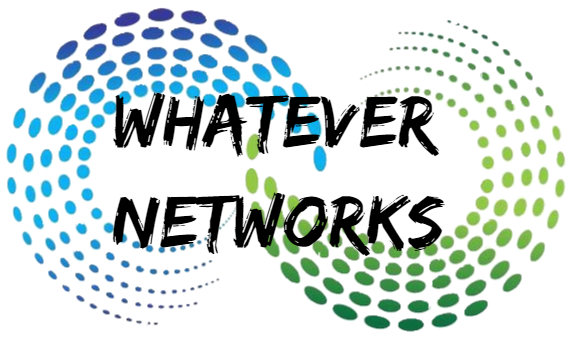Introduction:
This is an issue that crops up a lot for some Citrix users and its usually an issue with reading the profiles or latency on the network. This can be helped by increasing the time it takes for a session to load in Windows.
Most recent issue:
A User is trying to login and is stuck on Applying User Personalization settings.
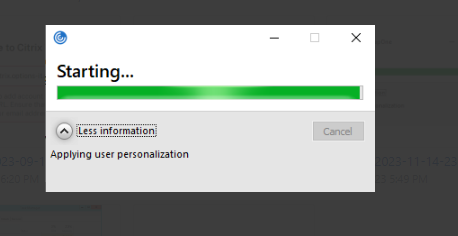
However, the user can RDP to the server and after some time the session opens.
Understanding Application Launch Failures
Application launch failures in Citrix can be caused by various factors, including network issues, server resource constraints, misconfigurations, or problems with the application itself. These failures can result in user frustration, decreased productivity, and increased IT support tickets.
Citrix environments are designed to manage and deliver applications efficiently. Still, occasionally, certain applications may require additional time to launch, especially in situations where the network is slow or the servers are overloaded. To address such situations, Citrix provides a registry setting called ApplicationLaunchWaitTimeoutMS.
The ApplicationLaunchWaitTimeoutMS registry setting controls the amount of time (in milliseconds) that Citrix Receiver or Workspace app will wait for an application to launch before timing out. By default, this timeout is set to 60000 milliseconds (1 minute). If an application takes longer than this time to launch, it will result in a launch failure or the application we just disappear.
Increasing the ApplicationLaunchWaitTimeoutMS Value
To address application launch failures caused by applications taking longer to start, you can increase the value of the ApplicationLaunchWaitTimeoutMS registry setting. Here’s how to do it:
Important: Before making any changes to the Windows registry, it’s essential to create a backup to avoid potential system issues.
- Access the Registry Editor: Press
Win + R, typeregedit, and press Enter to open the Registry Editor. - Navigate to the Citrix Registry Key: Go to the following registry key:
HKEY_LOCAL_MACHINE\SYSTEM\CurrentControlSet\Control\Citrix\wfshell\TWI- Add or Modify the ApplicationLaunchWaitTimeoutMS Value:
- Locate the
ApplicationLaunchWaitTimeoutMSDWORD value. - Double-click on it to edit its value.
- Change the value data to the desired timeout duration in milliseconds (e.g., 300,000 for 5 minutes).
- Click “OK” to save the changes.
- Restart Citrix Receiver or Workspace app: After modifying the registry value, restart Citrix Receiver or Workspace app to apply the changes.
The increased timeout value should allow applications more time to launch successfully, reducing the frequency of launch failures.
Conclusion
Citrix environments are known for their reliability and efficiency, but occasional application launch failures can still occur. By understanding the role of the ApplicationLaunchWaitTimeoutMS registry setting and increasing its value when necessary, you can mitigate issues related to applications taking longer to start. This simple adjustment can enhance the user experience and reduce IT support overhead, ensuring that your Citrix environment remains productive and dependable.