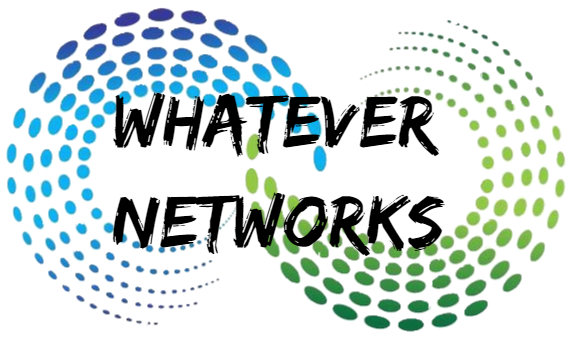Office Online Server:
I want to share with you how to set up an Office online server (AKA Office WebApps Server). So that you can views and edit documents on your Sharefile (Citrix Files) site with an Office 365 experience.
Using an Office Online means that you can host your own viewer and editor of Microsoft Office documents with the need for an Office 365 account. You can, however, use Office 365 with Sharefile if you choose and I will cover that another day.
Recommended Reads:
- I highly recommend you read the Microsoft article: https://docs.microsoft.com/en-us/officeonlineserver/deploy-office-online-server
Getting Started on Windows 2016
This must be a dedicated server to Office Online Apps, Its strongly advised not to share this with other services.
Step1)
First, we must install the roles required for the Office Online server. Open a Powershell command in Administrator mode and copy and paste the following to install the roles:
Add-WindowsFeature Web-Server,Web-Mgmt-Tools,Web-Mgmt-Console,Web-WebServer,Web-Common-Http,Web-Default-Doc,Web-Static-Content,Web-Performance,Web-Stat-Compression,Web-Dyn-Compression,Web-Security,Web-Filtering,Web-Windows-Auth,Web-App-Dev,Web-Net-Ext45,Web-Asp-Net45,Web-ISAPI-Ext,Web-ISAPI-Filter,Web-Includes,NET-Framework-Features,NET-Framework-45-Features,NET-Framework-Core,NET-Framework-45-Core,NET-HTTP-Activation,NET-Non-HTTP-Activ,NET-WCF-HTTP-Activation45,Windows-Identity-Foundation,Server-Media-Foundation
If prompted restart the server.
Step 2)
Install the following software, click below for links to Microsoft downloads.
- .NET Framework 4.5.2
- Visual C++ Redistributable Packages for Visual Studio 2013
- Visual C++ Redistributable for Visual Studio 2015
- Microsoft.IdentityModel.Extention.dll
Step 3)
It is assumed you have access to the Office Online Server download and is part of your Volume License Software Centre.
- Launch Setup.exe
- Accept license terms
- Selected Install location & click Install
Step 4) Install Language Packs (optional but recommended)
- Download the Microsoft Language packs
- Run wacserverlanguageoack.exe
- Accept license terms
- Install and close
Right, now you’re in a position to create a new Online Server farm. You can add multiple hosts to the farm for load balancing and high availability. We would configure this on our Netscaler as a Virtual server and add these hosts as services.
Step 5) Deploying an Office Online Server farm
Now you can choose if you which to install an SSL certificate to secure access or just work with HTTP. If you’re going via a Netscaler then you should have a certificate for the URL or SAN and that will offload the SSL. In my environment, I’m going to use SSL all the way through and install a wildcard certificate.
With Install SSL (Optional)
- Open IIS on your Office WebApp Server
- Import your certificate either with an exported pfx file or new certificates in crt format.
- Confirmed the certificate is installed and then you can run the New Farm command.
Open Powershell and run the following command with your own URL and Cert Name:
New-OfficeWebAppsFarm -InternalUrl “https://myofficewebappserver.example.com” -ExternalUrl “https://myofficewebappserver.example.com” -CertificateName “MyWildcard_Cert”
Without SSL
New-OfficeWebAppsFarm -InternalURL “http://myofficewebappserver” -AllowHttp
To Enable editing use -EditingEnabled (You must have an office product installed to use this feature for licensing)
I hope to put a Video together