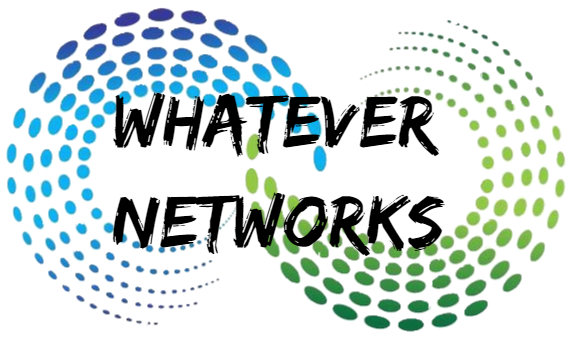Issue Summary:
Today, I’ve been troubleshooting an issue with Studio after a Windows 2012 to Windows 2019 upgrade.
Version: Citrix Studio 1912 LTSR but can applied to other versions.
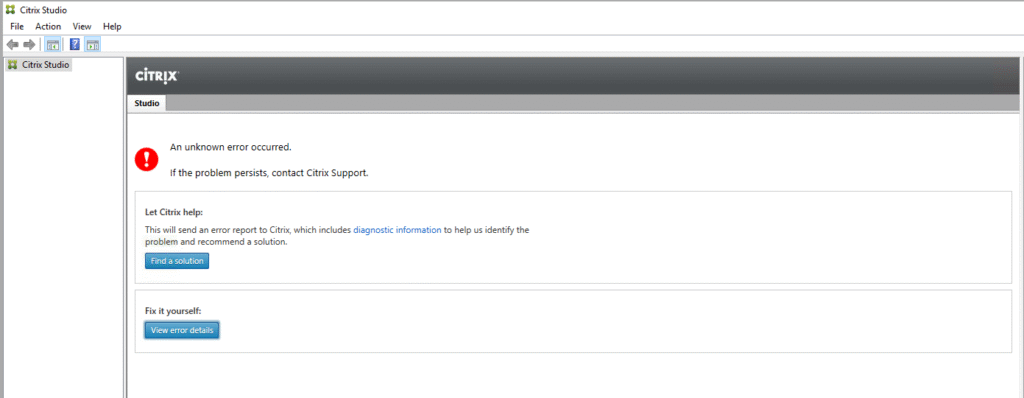
Error Details:
Error Source: Citrix Studio
StackTrace: System.Management.Automation.PSArgumentException The mandatory value ApplicationBase is not specified for registry key HKEY_LOCAL_MACHINE\Software\Microsoft\PowerShell\1\PowerShellSnapIns\Citrix.Configuration.Admin.V2.
at System.Management.Automation.PSSnapInReader.ReadStringValue(RegistryKey mshsnapinKey, String name, Boolean mandatory)
at System.Management.Automation.PSSnapInReader.ReadOne(RegistryKey mshSnapInRoot, String mshsnapinId)
at System.Management.Automation.Runspaces.InitialSessionState.ImportPSSnapIn(String name, PSSnapInException& warning)
at Citrix.Console.CmdletExecution.PowerShellConfiguration.ImportPSSnapIn(String name, Exception& warning)
at Citrix.Orchestration.Base.PowerShellSdk.SiteService.Scripts.GetConfiguredComponentListScript.RunScript()
at Citrix.Orchestration.Base.PowerShellInteraction.PowerShellScript`1.Run()
at Citrix.Orchestration.Base.PowerShellSdk.InfrastructureService.Initialize(IList`1 components, String controllerAddress, Configuration appConfig, Boolean allowBlockingDispatcherThread)
at Citrix.Orchestration.Base.PowerShellSdk.PowerShellService.Initialize(IEnumerable`1 components, Configuration appConfig, Boolean allowBlockingDispatcherThread)
at Citrix.Console.MmcSnapin.SnapInClass.InitializePowerShell(Configuration appConfig)
at Citrix.Console.MmcSnapin.SnapInClass.<OnInitializeSnapIn>b__9_0()
Cause:
This Citrix Studio error after upgrading from Windows Server 2012 to 2019 is caused by a missing registry value for the Citrix PowerShell snap-in:
“The mandatory value
ApplicationBaseis not specified for registry keyHKEY_LOCAL_MACHINE\Software\Microsoft\PowerShell\1\PowerShellSnapIns\Citrix.Configuration.Admin.V2.”
This happens when Citrix Studio tries to load its snap-in, but the required ApplicationBase The registry value isn’t defined, typically due to an incomplete Citrix reinstallation or migration after the OS upgrade.
Resolution:
IMPORTANT: Export the registry for a backup before continuing, and the root key HKEY_LOCAL_MACHINE\SOFTWARE\Microsoft\PowerShell should you need to restore. Edit the registry at your own risk, as incorrect entries could make your system unstable.
Do the following:
Check the following registry key: HKEY_LOCAL_MACHINE\SOFTWARE\Microsoft\PowerShell\1\PowerShellSnapIns\Citrix.Configuration.Admin.V2
If it’s missing, create or amend it:
- Name:
ApplicationBase - Type:
REG_SZ - Data:
D:\Program Files\Citrix\Configuration\SnapIn\Citrix.Configuration.Admin.V2\
- Name:
ModuleName - Type: R
EG_SZ - Data:
D:\Program Files\Citrix\Configuration\SnapIn\Citrix.Configuration.Admin.V2\Citrix.Configuration.PowerShellSnapIn.dll
It should look like this:

Now, try to open Citrix Studio, and it should open. If it doesn’t check the following PowerShell Key:
HKEY_LOCAL_MACHINE\SOFTWARE\Microsoft\PowerShell\1\PowerShellSnapIns\Citrix.DelegatedAdmin.Admin.V1
- Name:
ApplicationBase - Type:
REG_SZ - Data:
D:\Program Files\Citrix\DelegatedAdmin\SnapIn\Citrix.DelegatedAdmin.Admin.V1\
- Name:
ModuleName - Type:
REG_SZ - Data:
D:\Program Files\Citrix\DelegatedAdmin\SnapIn\Citrix.DelegatedAdmin.Admin.V1\Citrix.DelegatedAdmin.PowerShellSnapIn.dll

Summary:
🧩 Issue Recap
- The upgrade to Server 2019 broke the Citrix snap-in registrations.
- Studio failed due to missing snap-ins like:
Citrix.Configuration.Admin.V2Citrix.DelegatedAdmin.Admin.V1
- During the troubleshooting stages, I also reinstalled Studio, but this did not resolve the issue and the above registry changes were required.