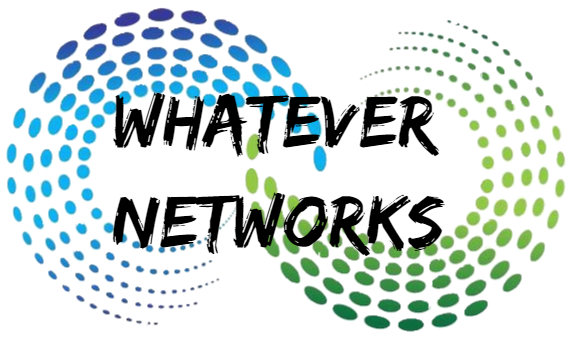The Background:
Our beloved library failed a few weeks ago when the finger picker was unable to pick tapes. It was a good 5 years old and served us well. We would normally replace the library with an Quantum i500 or i80, but as this served a smaller data center and I found another scalar 100 on ebay pretty cheap it was worth the additional work. The ebay find had SDLT drives and we have LTO3 drives. After a little research I found that it is possible to use LTO drives in the same library but not together with SDLT drives, although I found no instructions on how to do this. So here they are after a successful implementation.
First Stage: Replacing the magazines and drives
Preparation: You need the replacement drives, storage magazines & brackets for LTO and the firmware. You will also need 11mm or 7/16 nut driver, T20 Torx driver and little flash light. Ensure you have access to the RMU (Web Interface) before continuing.
You should know that it’s not just a case of swapping out drives, the first thing you need to do is tell the library you are removing the drives. This can be done from the console panel More> Service> Drives> Repair> and select Remove. You can now safely remove the drives, failure to do this may result in errors later.
Now power down the library and unplug it then open the main door. You will need to remove the existing magazines which just pull out and the brackets. The slots for LTO have different groves for the magazines, so it a little more work.
See page 30-34 of the Scalar 100 user manual for instructions. Once the magazines have been swapped and new drives installed you can proceed to the next stage.
Second Stage: Firmware update
You will need to update the firmware of the library to support the LTO configuration. Quantum no longer publish this on their websites and I’m told they will stop supporting the product early 2011 so I’ve have a copy of the last firmware issued 6.10.004 here that I actually used for LTO3 drives, but I hold no guarantees nor except responsibilities. Also see http://www.quantum.com/ServiceandSupport/SoftwareandDocumentationDownloads/S100/Index.aspx for more information on firmware versions.
You will need to log-on to the RMU (web interface) to update the firmware, see the scalar 100 user guide for more information. You may need the update the RMU firmware but I don’t have a copy of this at present, I have 191A.00002 installed and it works.
Third Stage: Library configuration
Now you have the LTO magazines in place and the LTO drives installed and updated the firmware but the library is still reports the unit as SCALAR 100 DLT. I took the following steps to resolve this:
- From the front console navigate to More> Service> Drives> Repair and select Replace
- Click OK and OK again to the next two screen, you don’t need to remove the drive
- Click Cancel back to the Service Menu and select Drives
- Change the Drive to the next and click OK
- Repeat 1-4 until the library has seen all the drives as replaced
- Next we are going to partition the library from the main menu navigate to More> Setup> Library> Partitions
- For the simple solution we are going to select a single partition with a mailbox.
- Click Next until the marker is on 1 part MB=I/E and click OK (See image)
- The library will now reboot and should appear as SCALAR 100 LTO
Netbackup users!
Remember to delete the storage unit, drives and old library from the setup and use the wizard to re-detect the library and new drives. But don’t delete other libraries or drives that would be silly!
The above instructions are based on an actual implementation, I hope you found this information useful.