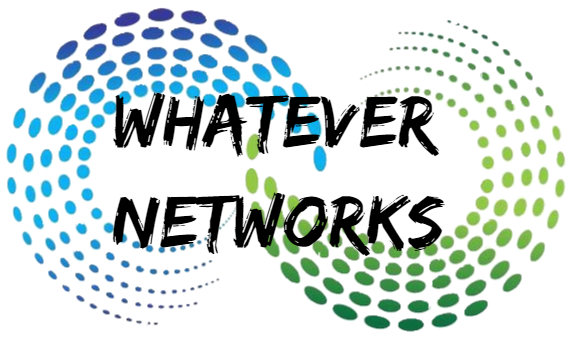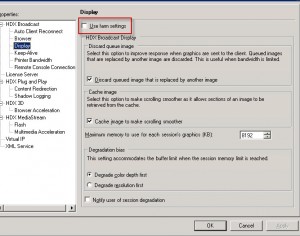The issue: Today I was asked to investigate a problem with users that were unable to move their Citrix Session to another display (monitor). At first I’ve been told this was an issue with Windows 7, but it is not the case.
The enviroment:
OS: Windows 2003 X64 Enterprise
Citrix: XenApp 4.5 with Feature Pack 2
Workstation: Windows 7 with 3 display at 1280×1024
The reason:
There’s an session memory limitation on the maximum number of screen vs screen resolution and colour depth.
Resolution:
The default farm setting for user sessions is 5124KB which is fine for a single display of 1280×1024 at 16Bit colour depth. However using a second screen at this resolution and the user will not be able to move the Citrix window to another screen. We have increased the client sessions to 8194KB which is the maximum Citrix setting and now users can now have 2 displays at 1280×1024 at 16 bit colour depth, but not 3 displays!
Here’s the workaround and it works in most environments, I’ve worked on.
For up to 8 monitors 1280x 1024 24Bit you need make a change the system registry: (Please backup your registry before hand!)
The first step is to uncheck “Use Farm Settings” in your Citrix Management Console (Delivery Services Console) server properties.
- Citrix Resources > XenApp > Name of Farm > Servers > XenApp Server (Right click Properties)
Checking this box again will undo the settings we are about to change in the registry.
Now we need to adjust the SessionPoolMemory to increase it to more than the restricted 8194KB Windows 2003 limit.
First Registry Change
Open your registry and Navigate to \HKLM\SYSTEM\CurrentControlSet\Control\Session Manager\Memory Management
Create DWORD: SessionPoolSize
Value: 80
Second Registry Change
\HKLM\SYSTEM\CurrentControlSet\Control\Terminal Server\Wds\icawd\thin16
Change DWORD MaxLVBMem
Value: 1e00000
Now just reboot your Citrix server and test with your new settings.
This is a simple change that works for most installations I’ve worked on, but may not be suitable for your environment.
Please also refer to http://support.citrix.com/article/CTX115637 for more information and troubleshooting.